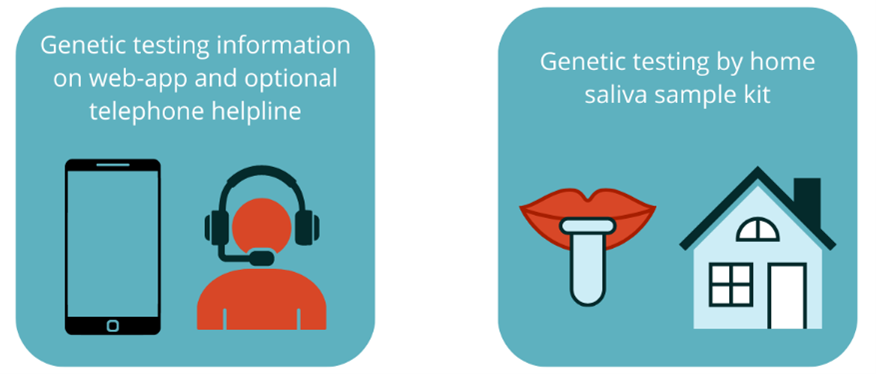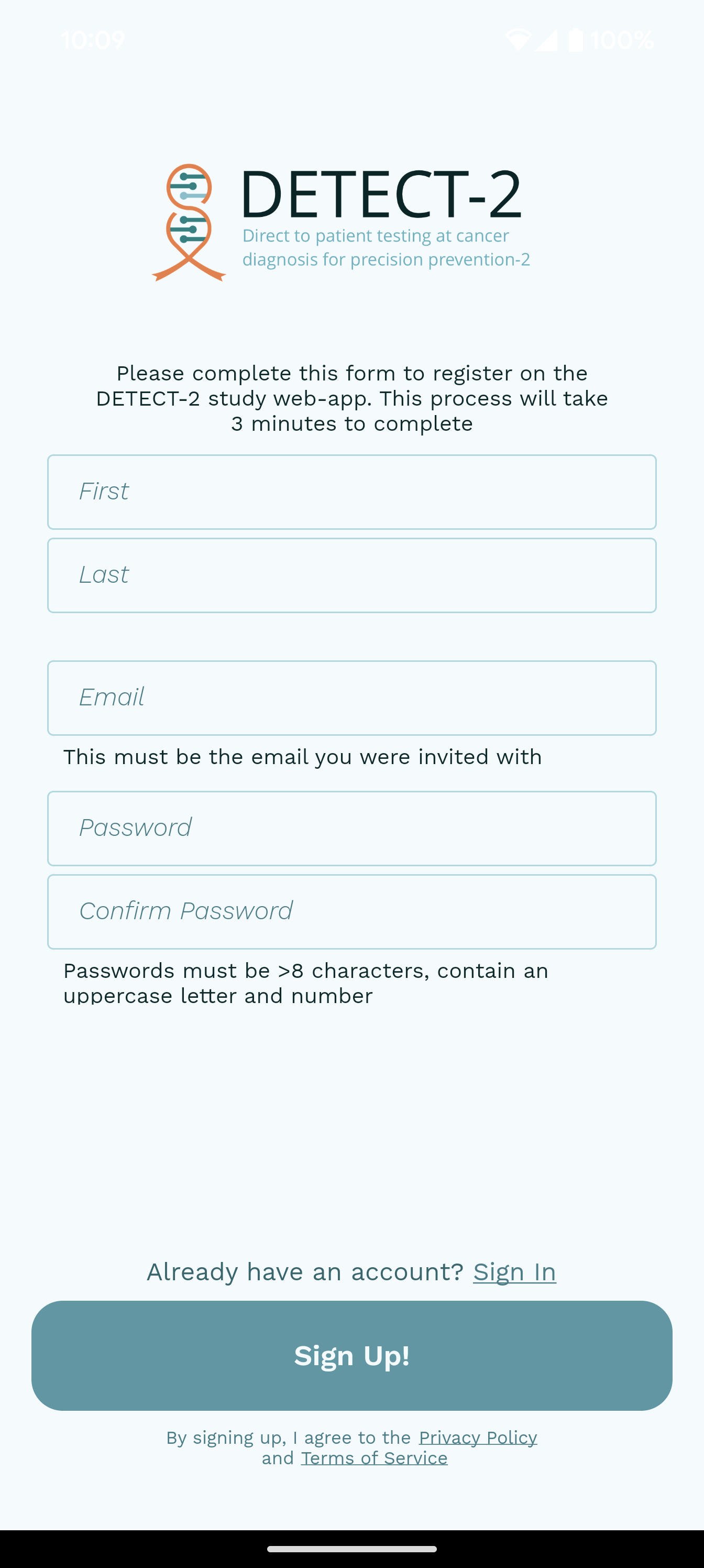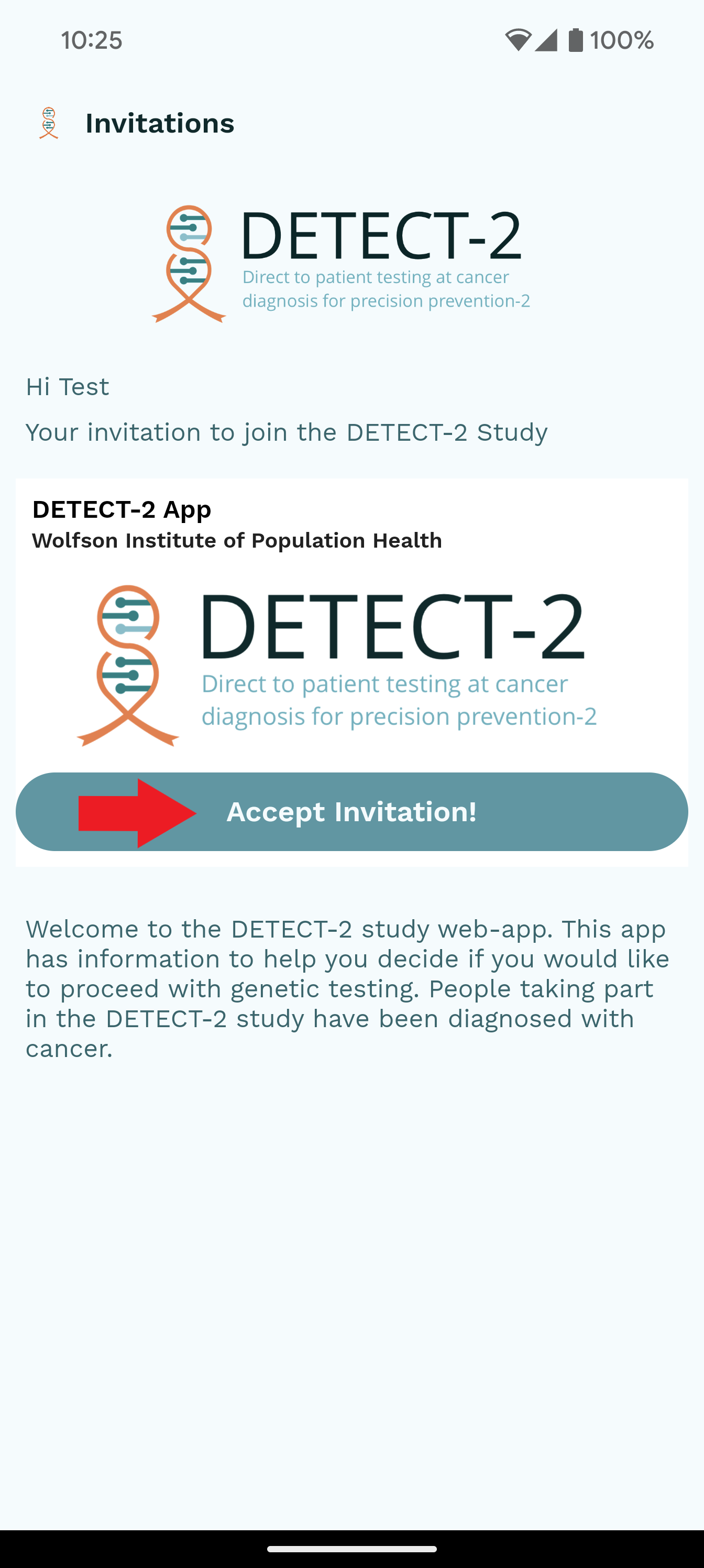Thank you for joining the
DETECT-2 trial!
You have been assigned to the direct-to-patient testing arm.
You will now be given access to the web-app.
You can use the web-app to access:
It may take up to 72 hours for your access to the web-app to be activated. You will be emailed when access is given to you.
You will be able to access the web-app by downloading the app on your smartphone/tablet or by viewing it directly on the web at app.detect-2.co.uk
For any help or information, contact the telephone helpline at 0800 8611 801 or email us at support-detect-2@qmul.ac.uk
Instruction manual for accessing the DETECT-2 web-app
Please follow the instructions included within this manual in order to access the web-app.
Invitation email
1. You will receive an email from the DETECT-2 Study Team with the subject line ‘Invitation to DETECT-2 app’. Please check your ‘Junk’ and ‘Spam’ folder if you don’t see it.
2. This will be sent to the email address you provided to your cancer care team when enrolling in this study.
3. Open this email. It will look something like the below image.
4. Scroll to the bottom of the email and click on the link to download the app.
For Android (e.g. Samsung, Google, Huawei, OnePlus, Motorola, Oppo, Xiaomi, and Nokia):
a. Use the Google Play store link (click on the Google Play logo below)
OR
b. Scan the QR code below using your smartphone camera
For Apple iOS (iPhone or iPad):
a. Use the iOS app store link (click on the image below).
OR
b. Scan the QR code below using your smartphone camera
For web (computer desktop or laptop):
a. Use the web-app link (click on the image below).
a. Enter https://app.detect-2.co.uk in your web browser (e.g. Google Chrome, Safari, Microsoft Edge, Mozilla Firefox)
OR
Signing up
5. Open the app on your phone, tablet, or computer. The app looks like the icon below.
6. Browse through the initial screens (see example image below) that will tell you a bit about the DETECT-2 Study and the purpose of this app.
After the welcome screens and welcome video, you will see a sign-up screen as shown below:
7. Please enter your information in all of the fields as required.
8. Please use the same email address that you provided to your cancer care team when you enrolled in the DETECT-2 study. This is the same email address where you received your invitation email.
9. Create a password. Enter the same password again in the ‘Confirm Password’ field.
This password needs to be more than 8 characters including an uppercase letter and a number.
10. Please click on the ‘Sign Up!’ button (see red arrow below) at the bottom of the page.
11. On the next screen you will see the DETECT-2 logo and an ‘Accept Invitation!’ button (see red arrow below). Please click on that button to join the app and to see the content within.
12. Now that you are signed up to the app you will be redirected to the app homepage. Please read the information on this page and review any sections relevant to you.
Frequently asked questions (FAQs)
I am trying to download the app and having trouble. What can I do?
Please see some guidance here:
Google Play store - https://support.google.com/googleplay/answer/113409?hl=en-GB
iOS app store - https://support.apple.com/en-gb/HT204266
The size of the text is hard for me to read on my phone. How do I increase it?
If you have an Android phone or tablet please see the information here about how to increase the font size on your device: https://support.google.com/accessibility/android/answer/11183305?hl=en-GB
If you have an Apple phone (iPhone) or tablet (iPad) please see the information here about how to increase the font size on your device: https://support.apple.com/en-gb/102453
What information do I need to look at?
You can look at as little or as much information as you need to make a decision about genetic testing. There are a number of study videos you can watch to help you make your choice. You can access these by clicking on the cancer you have been diagnosed with and then recommended steps. From there, you will be able to click on a page to take you to view the study videos. They are also included throughout the app in the relevant sections.
Where do I find more information?
You can access the Frequently Asked Questions (FAQs) section on the app (see red arrow below).